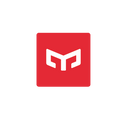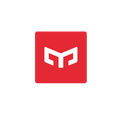For many gamers, even when they have a computer at home, the gaming room or internet café is still the place to go. Gamers prefer the ambience of a gaming room, while public areas sometimes have little or no relaxed and customized setting. Therefore, why not make your house, where you feel comfortable and cozy, your own game studio and just chill? Create ritualistic and ambient gaming room light by fixing up your bedroom, study and computer, and enjoy some epic time in the private space. What’s even more exciting for gamers is that colorful game room lighting can be matched to the state of the game character, making it even cooler than a gaming room.
Deciphering the Gaming Room Lighting Design
Whole-Room Colored Light to Evoke a Tech Vibe
Professional gaming room is not only about being well-equipped, but also very much focused on creating a spacious environment. If you’re looking for a place to play video games in a futuristic and technical setting, look no further than gaming rooms. Some players even use gaming room lighting design to “dress up” their home gaming environment so they can immersive themselves just as in a commercial gaming room (Fig.1)
Players want to be immersed in the game’s world and experience its mood while they play. The use of RGB colored light in lighting design applications is best for generating a cool ambiance. Cool colors like blue, green, and purple should be used when creating a cool vibe. And if you look at the luminaires, you’ll see that gaming rooms tend to be decorated with a lot of light strips. This is because light strips’ linear impact might amplify the feeling of modernity. In addition, to establish the ambiance, gaming room light fixtures often include colored light strips behind the monitor.

Fig. 1 Game room lighting design (Image source: Pexels)
Replicating a Gaming Room’s Lighting is Tricky, But not Impossible
Game event synchronization: let the lighting respond to game events
Colored light strips are commonly used to embellish gaming rooms’ ceilings, walls, and other surfaces with lighting effects. Immersive experience for gamers is often resulted from predetermined light color and lights that sync with the game. Well, smart colored lights are a good solution to this problem.
In Fig. 2, for example, the light turns red when the character is injured and running low on blood; when the character regains energy, the light slowly turns green; even when the player is lying down or killing an opponent, the light can dance to the gamer’s preference with various lighting effects. Aren’t you wowed?



Fig. 2 Lights that dance to your game
The Overwolf platform, an open gaming application and service platform that provides apps for hundreds of popular games, including real-time guide, data analysis and video recording tools, achieves such a cool look by integrating lighting and gaming activity (Figure 3). The partnership of Yeelight and Overwolf bright us a novel gaming application that captures key events in the game while mapping these events to different lighting scenes. It’s possible for players to add different lighting effects to these game sceneries to make the gaming experience even better. This means that if a victory is achieved in a game, the player can map the victory event to a light strip whose color, blinking frequency and rhythm reflect the game event. There’s more on configuring the lights to work with the Overwolf platform coming up in the following content. Let’s get to it!

Fig. 3 Overwolf platform website (Image source: Overwolf)
Musical Rhythms and Streaming Light: a More Dynamic Light
Overwolf’s website is presently only available in English. If you find the configuration process a little tedious, you can get a similar effect by using the smart light’s “Music Rhythm” or “Streaming Light” features. The music rhythm function causes the colored light to change color at random in response to the music’s beat, as if it were a musical note. The “microphone mode” is one of the two modes of music rhythm. You can activate “microphone mode” while playing a game, and the light will change color.

Fig. 4 The Music Rhythm feature in the mobile app (Image source: Yeelight App)
Another streaming light function, similar to the running light effect, is as shown in Fig. 5. The smart colored light can be cycled after setting the four primary colors of the light effect, the speed, and the brightness of the stream. The dynamic flowing light atmosphere can certainly enable a more immersive gaming experience.

Fig. 5 Streaming light feature in the mobile app (image source: Yeelight App) 0614
An Easy Guide to Creating Private Gaming Room Lights
Step 1: Design the Luminaire Layout
The “Game Mode” luminaire can be designed in a way that allows gamers to let their imagination run wild. In the “Game Mode” example illustrated in Fig. 2, you can use any smart light fixture that emits colored light behind the computer monitor, you can place any smart light fixture around the computer desk that emits colored light, such as a bedside lamp, floor lamp, colored light bulb, etc.
Step 2: Select a Light Source for the Best Game Room Lighting Effect
You don’t need an additional smart linkage device for game event synchronization, music rhythm, or light streaming function; here are the recommended smart luminaires with color light function.

Fig 6 “Game mode” luminaire recommendations (Image source: Yeelight)
Step 3: Set the Lighting Mode and Smart Linkage Mode
1. Turn on the LAN control mode of the luminaire
To allow game event linkage between the luminaire and the Overwolf platform, turn on the luminaire’s LAN control mode (Fig. 7) and make sure the luminaire and the computer are both connected to the same network.


Fig. 7 Activate LAN control of the light (Image source: Yeelight App)
2. Download the Overwolf platform and install it (please refer to https://www.overwolf.com/ for details)

Fig. 8 Download Overwolf platform page (Image source: Overwolf)
3. Follow the webpage prompts to configure the game event linkage plugin



Fig. 9 Configure the plug-in on the Overwolf platform (Image source: Overwolf)
4. Configure the light effect
If there is more than one fixture in use, choose the one you wish to utilize and then choose the event that corresponds to that fixture from the list that displays; the default selection is all. The game event linkage configuration is now complete.
Turn on “Game Mode” and fully immerse yourself in the game’s universe while showering the mystical power of stunning gaming light.

Fig. 10 Configure the plug-in on the Overwolf platform (Image source: Overwolf)