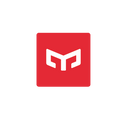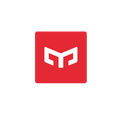Nowadays, there are loads of smart LED light bulbs to pick from — and they come in a variety of shapes and features to fit any smart home. Most of them connect using a local Wi-Fi network, Bluetooth or an automation hub, each needing a somewhat different setup process.

Here’s a quick and easy approach to connect smart lights to Wi-Fi with Yeelight LED Smart Bulb W3 (Multicolor) as an example.
STEP 1: Go to your Android or Apple app store and download and install the “Yeelight App.”
STEP 2: Log into your Yeelight account, or register one if you are new to the App; then turn on Bluetooth on your device.
STEP 3: Click the “Device” on the bottom bar, where you’ll find “+” on the upper right corner. Choose “Add Device”, and hit “Bulb”. The Smart LED Lightbulb W3 (Multicolor) is on the top of the list. Turn on the light with the aid of the guidance on the device interface.
STEP 4: Connect your phone to a Wi-Fi network; a button will appear; hit “Next Step” in the app, enter your Wi-Fi password in the app and then hit “Next” once again.
STEP 5: You have now built a Wi-Fi network using the Yeelight smart color bulb W3.
STEP 6: Navigate to your phone’s settings and then to the Wi-Fi section. Connect to the Wi-Fi option “yeelink-light-abc.”
STEP 7: Once the connection is complete, wait a few moments for the app-strip pair to begin operating. On the App’s main page, your bulb will now be labeled “Yeelight Color Bulb.”
Why Won’t My Smart Bulb Connect to Wi-Fi
Reboot the Device
Typically, problems like these are caused by your bulb rather than your connection. This is why, before going to test any technological procedures, you should try to power cycle it. The procedure should save you time and may perhaps help you with your problem.
Use Hotspot
Some bulbs do not support the use of hidden Wi-Fi. To connect the bulb, you will need to adjust the settings on your network. However, for some people, this may not be achievable. Some ISPs have policies that prohibit users from making their Wi-Fi connection public.
Change SSID Settings
Another option is for consumers to access their router’s settings. This may be done using the product’s login page. They may then navigate to the SSID settings and choose unhide. Begin by connecting your lamp to the router.
Once this is completed, you can re-hide your connection as before. The smart light should now remain connected without issue.