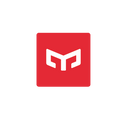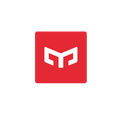All You Need to Know About Yeelight LED Smart Lamp D2

Q: What is the color temperature of the Yeelight LED Smart Lamp D2?
A: The color temperature of this light is 1700-6500K. And it is adjustable.
Q: Can the smart light work without the internet?
A: Yes. The Yeelight LED Smart Lamp D2 will still operate without an internet connection, as long as you don’t attempt to manage it while you’re away from home.
Q: How do I control the Yeelight Smart LED Lamp?
A:
Double tap to turn ON/OFF; short press to turn ON/OFF; long press to switch mode (Color Temperature/Color);
Use the left- hand slider to adjust color temperature/ color:
- In color temperature mode: slide backward to increase color temperature and slide forward to decrease color temperature;
- In color mode: use the right- hand slider to adjust brightness: slide backward to increase brightness and slide forward to decrease brightness.
Q: How to connect the Smart LED Lamp to Wi-Fi
A:
STEP 1: Go to your Android or Apple app store and download and install the “Yeelight App.”
STEP 2: Log into your Yeelight account or register one if you are new to the App; then turn on Bluetooth on your device.
STEP 3: Click the “Device” on the bottom bar, where you’ll find “+” on the upper right corner. Choose “Add Device” and hit “Lamp”. The LED Smart Lamp D2 is on the top of the list. Turn on the light with the aid of the guidance on the device interface.
STEP 4: Connect your phone to a Wi-Fi network; a button will appear; hit “Next Step” in the app, enter your Wi-Fi password in the app and then hit “Next” once again.
STEP 5: You have now built a Wi-Fi network using the Yeelight Smart Lamp D2.
STEP 6: Navigate to your phone’s settings and then to the Wi-Fi section. Connect to the Wi-Fi option “yeelink-light-abc.”
STEP 7: Once the connection is complete, wait a few moments for the app-strip pair to begin operating.
Q: What is the dimension of the lamp?
A: The dimension of the lamp is 14 mm (diameter)*100 mm (height).
Q: Can the Smart LED Light Lamp change color?
A: Yes. It has dimmable and Adjustable Color Temperature
Q: Do I need to sign up or create an account with Yeelight to setup and use this lamp?
A: You need to download the Yeelight app and create an account. And our lamp also works with Amazon Alexa, Apple Homekit, Google Assistant, etc.
Q: Do I need an automation hub to set up the Smart LED Light Lamp?
A: Simple setup with built-in Wi-Fi and no hub required
Q: Is there a phone model requirement for this lamp?
A: The lamp is compatible with Android 4.4 and above, as well as iOS 9.0 and above that support Wi-Fi.
Q: What is the power of the Smart LED Light Lamp?
A: Only 5 watts. The Smart LED Light Lamp saves power.
Q: What’s the router requirement for the smart lamp?
A: The lamp is compatible with routers of any brand with Wi-Fi function.
Q: How to connect the smart LED lamp with Amazon Echo/Alexa?
A:
1. Firstly, please connect your devices on the Yeelight APP or Mi Home APP
2. Have a device with Alexa, download the Alexa APP and connect the device to your account.
3. Switch the server to a non-continental area in Yeelight APP/Mi Home APP. (continental server will support it in the near future)
4. Search for the Yeelight actions in the skills portal of the Alexa APP, and follow the prompts to find the devices that have been connected to the Xiaomi server.
1) From the menu, select Skills.
2) Browse or enter search keywords “Yeelight” to find the skill for your device, then select Enable.
3) Follow the on-screen instructions to complete the linking process.
4) Ask Alexa to discover your device. Say, “Discover my devices,” or select Add Device in the Smart Home section of the Alexa app.
Q: How to connect the smart LED lamp with Google Home?
A: Linkage mode:
1. Firstly, please connect your devices on the Yeelight APP/Mi Home APP.
2. Have a device with Google Assistant, download the Google Home in Google Play and connect the device to your account.
3. Add Yeelight Actions into the Devices of Home control, click to authorize Xiaomi account.
4. After authorization, you will enter Assign rooms. Devices connected to Yeelight APP will appear; click to confirm adding.
1) Open Google Home APP
2) From the menu, select Home Control.
3) Select “+” in the Home Control section.
4) Browse to find Yeelight service.
5) Login with your Mi account and password.
6) Once account linking is complete, Google Home will discover all your Yeelight devices.
7) You are all set!
Read more:
Before you Buy a Boatload of Smart Bulbs, Do Me a Favor and Read this First!!